Microsoft doesn’t include a PDF editor in its Office suite, but it has made it easier to edit PDFs in Microsoft Word over the last several years. It still can’t compete with a dedicated PDF app like Adobe Acrobat Pro for complex documents, but it’s capable enough for content edits of simple PDFs.
To import a PDF into Word, you open it just like any other document—select File > Open, then browse for your file, select it, and click the Open button. Word makes a copy of the PDF and converts its contents into a format that Word can display. However, Microsoft advises that Word works best with PDFs that are mostly text. Documents that contain formatting such as columns, tables, frames, endnotes, and font effects, as well as those with a lot of graphics, take longer to load and may display differently in Word than in the original document. This bore out in my tests. Text blocks and other formatting elements were often displayed out of place, and Word was unable to load a few graphics-heavy PDFs. Text-based documents, on the other hand, were consistently rendered faithfully.
Michael Ansaldo/IDG
Michael Ansaldo/IDG
Michael Ansaldo/IDG
Not surprisingly, Word makes it easy to modify PDF text. Adding and deleting text, adjusting margins, formatting paragraphs, and changing fonts and font sizes works just as if you were editing a Word document. Working with graphics in PDF is also similar to using them in Word docs. You can add images using the Pictures tool from the Insert menu and drag them to reposition them on the page. Text automatically re-wraps around the image. You can choose graphic editing options such as cropping, adding a border, and inserting captions from Word’s layout tab or by right-clicking on the image and choosing from the pop-up menu.
After you’re done editing your document, you can convert it to a PDF or Microsoft Word document by selecting the Save As function in the File menu and choosing the appropriate format.
Microsoft Word does not include PDF annotation tools per se, but you can get creative with its document editing capabilities. Shapes can be added to a PDF using the Design tab, for example, and you can highlight text and freehand draw in a PDF using tools in the Draw tab. Reordering pages is tougher because Word converts files to a single scrolling document. These are simply the limitations of working with PDFs in a word processor. For serious markup and annotating you’re going to need a program designed for PDF editing.
Michael Ansaldo/IDG
Michael Ansaldo/IDG
Michael Ansaldo/IDG
The main advantage of using Microsoft Word to edit your PDFs is familiarity with the application. Most of us use Word every day of our working lives, which should make it a go-to option for editing the contents of text-based PDFs. If your needs extend beyond that, though, you’ll likely need a bona fide PDF editor. Check out our guide to the best free and paid PDF options.




















![Boot failure detected in Windows 11 [Fix] Boot failure detected in Windows 11 [Fix]](https://i0.wp.com/gccdi.com/wp-content/uploads/2024/09/Windows-Tutorials-2024-3jvdkal4ejf.jpg?w=180&resize=180,180&ssl=1)

Comments